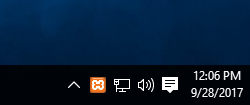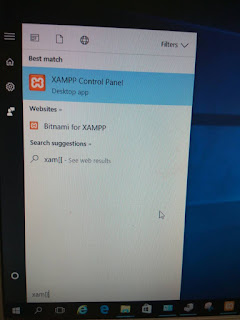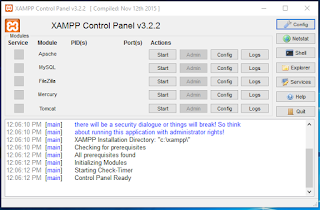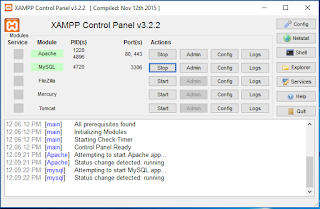Check at the lower right corner of the screen to check if the XAMPP control panel are running. If it is running, the icon of XAMPP will appear at the corner as in Figure 1.0 below. Double click the icon to launch the control panel.
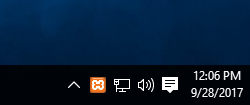 |
| Figure 1: XAMPP icon at lower right corner of window screen. |
If the icon is not available, press the window buttons and search for "XAMPP Control Panel", as shown in Figure 2 below. Click the XAMPP Control Panel to launch it.
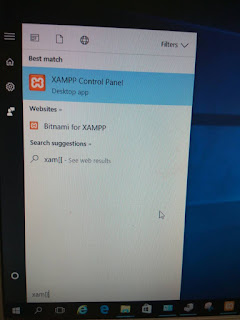 |
| Figure 2: Searching for XAMPP Control Panel. |
After launching the control panel, the interface similar to Figure 3 will appear on the screen. If the Apache and MySQL label are not highlighted it means the Apache web server and MySQL / MariaDB server is not started.
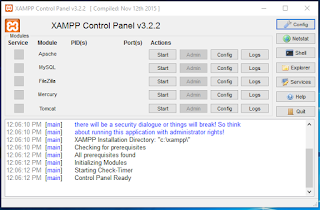 |
| Figure 3: Interface of the XAMPP Control Panel with Apache and MySQL / MariaDB not started. |
Press the start button besides the Apache Web Server and MySQL to start the services. If the services are successfully started, the label of Apache and MySQL will be highlighted as seen in Figure 4 below.
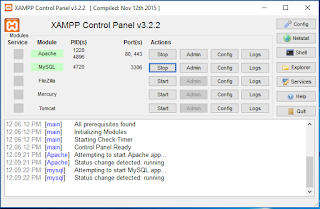 |
Figure 4: Interface of XAMPP Control Panel with Apache and MySQL started.
|